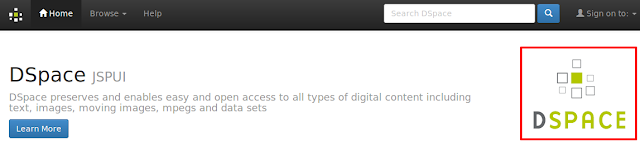Wednesday, October 26, 2016
Thursday, October 13, 2016
Wednesday, October 5, 2016
Change header in XMLUI interface
This is the default text header in xmlui interface.
Open following file in a terminal,
sudo su
leafpad /opt/tomcat/webapps/xmlui/i18n/messages.xml
Find the line (Line no. 2178)
<message key="xmlui.dri2xhtml.structural.head-subtitle">DSpace Repository</message>
Change the text Dspace Repository
Save and close the file.
Refresh page Dspace xmlui interface.
Open following file in a terminal,
sudo su
leafpad /opt/tomcat/webapps/xmlui/i18n/messages.xml
Find the line (Line no. 2178)
<message key="xmlui.dri2xhtml.structural.head-subtitle">DSpace Repository</message>
Change the text Dspace Repository
Save and close the file.
Refresh page Dspace xmlui interface.
Tuesday, October 4, 2016
Full text indexing with Dspace
Media Filters in Dspace are responsible to extract text for full-text searching. Media Filters for HTML Text, PDF text, Word file, Power Point enabled by default with Dspace.
Run media filter from command line
Media filter can run from command line. It will generate index for searching.
sudo su
/dspace/bin/dspace filter-media
Monday, October 3, 2016
Dspace backup manually
Backup of database
Open a Terminal and apply the following commands,
Enter the password of the Linux user for dspace.
Backup of Asset store and log folders.
Execute these commands one by one;
sudo zip -r assetstore.zip /dspace/assetstore
sudo zip -r log.zip /dspace/log
Backup-up files will be deposited in your home folder.
Image courtesy: Open Clip Art
Open a Terminal and apply the following commands,
sudo su - postgres
pg_dump dspace > dspace.backup
Type exit to quit the Postgres prompt.
The above command takes a backup of the DSpace database and stores it in /var/lib/postgresql. Copy the database backup file to a safe place.
Enter the password of the Linux user for dspace.
Backup of Asset store and log folders.
Execute these commands one by one;
sudo zip -r assetstore.zip /dspace/assetstore
sudo zip -r log.zip /dspace/log
Backup-up files will be deposited in your home folder.
Image courtesy: Open Clip Art
Saturday, October 1, 2016
New user account from command line
Dspace administrator can add new user through command line besides email registration. Open Terminal and apply following commands,
sudo su
/dspace/bin/dspace user --add --email user@gmail.com -g Tom -s User --password userpassword
Replace with your email and desired user password.
Reference
https://wiki.duraspace.org/display/DSDOC5x/Managing+User+Accounts
sudo su
/dspace/bin/dspace user --add --email user@gmail.com -g Tom -s User --password userpassword
Replace with your email and desired user password.
Reference
https://wiki.duraspace.org/display/DSDOC5x/Managing+User+Accounts
Wednesday, July 13, 2016
Change port number 8080 to 8081
Thursday, June 2, 2016
Restore old versions of Dspace to Dspace 6
Take a backup of Dspace database and folders
Assume that the old version of Dspace is running. Take a PostgreSQL database backup. Open a Terminal and apply following commands,
sudo su - postgres
pg_dump dspace > dspace.backup
The above command take a backup of Dspace database and store in /var/lib/postgresql/ .Copy the database.backup file to a safe place.
Tuesday, March 8, 2016
Schedule Dspace backup using cron job
Schedule backup of Asset store and Log folders
Cron job is very helptul to automate the routine tasks in Linux. Using Cron job Dspace user can take regular backup and deposit in an assigned folder. No need to find time for manual backup.
Open Applications > Accessories > Terminal
sudo su
crontab -e
It will ask to select an editor to open crontab, select nano editor.
Copy paste following two lines at the end of crontab,
45 16 * * * zip -r /home/dspace/backup/assetstore.zip /dspace/assetstore
45 16 * * * zip -r /home/dspace/backup/log.zip /dspace/log
Cron job is very helptul to automate the routine tasks in Linux. Using Cron job Dspace user can take regular backup and deposit in an assigned folder. No need to find time for manual backup.
Open Applications > Accessories > Terminal
sudo su
crontab -e
It will ask to select an editor to open crontab, select nano editor.
Copy paste following two lines at the end of crontab,
45 16 * * * zip -r /home/dspace/backup/assetstore.zip /dspace/assetstore
45 16 * * * zip -r /home/dspace/backup/log.zip /dspace/log
Above command will take backup of assetstore and log folders at evening 4:45 pm. You can change the timing.
Saturday, March 5, 2016
Install DSpace 5.x on Ubuntu 14.04 LTS
Installation of prerequisite applications
Open Applications > Accessories > Terminal and execute following commands. Text in italics are commands to be executed.
sudo su
apt-get install leafpad openjdk-7-jdk postgresql ant maven
Open Applications > Accessories > Terminal and execute following commands. Text in italics are commands to be executed.
sudo su
apt-get install leafpad openjdk-7-jdk postgresql ant maven
Clean Dspace database
User can clean the existing installation of Dspace by deleting database and asset store and retain fresh install state.
First take backup of your asset store and clean the directory.
sudo su
cd /dspace/assetstore
rm -rf *
Clean database and go to default state of installation
/dspace/bin/dspace database clean
/dspace/bin/dspace database migrate
Subscribe to:
Comments (Atom)