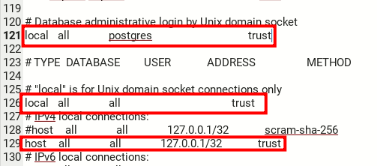Dspace Geek
Tips from my DSpace cookbook.
Saturday, February 15, 2025
How to automate the backup of DSpace database and folders
Tuesday, October 8, 2024
Install DSpace 8 on Debian 12
Here, we use Debian 12 to install DSpace 8. If you don't like the Vanilla Debian, try PepperMintOS, / MX Linux / Linux Mint Debian edition. Beginners can find YouTube videos on how to install Debian Linux.
Prepare the system for Dspace installation
DSpace consists of both a Java-based backend and an Angular-based front end. Both the backend and front end need to be installed separately. Install the prerequisites for the DSpace software. Dspace builds on the Java platform and requires software packages like Tomcat, Solr, Maven, Ant, etc.
Monday, October 7, 2024
Install DSpace 8 on Ubuntu 24.04 LTS
Here, we use Xubuntu 24.04 LTS to install DSpace 8. Xubuntu 24.04 LTS loaded with Snap, which makes the system slow. In such cases, choose snapless Ubuntu-based Linux operating systems like Linux Lite / Rhino Linux / Asmi Linux.
Prepare the system for Dspace installation.
DSpace consists of both a Java-based backend and an Angular-based front end. Both the backend and front end need to be installed separately. Install the prerequisites for the DSpace software. Dspace builds on the Java platform and requires software packages like Tomcat, Solr, Maven, Ant, etc.
Wednesday, May 8, 2024
Add a new item type in item submission page in DSpace 7
Open the following file in a terminal:
sudo mousepad /dspace/config/input-forms.xml
Find the lines for item types.
<pair>
<displayed-value>Animation</displayed-value>
<stored-value>Animation</stored-value>
</pair>
Add new value and paste between any default item types.
<displayed-value>PhD Theses</displayed-value>
<stored-value>PhD Theses</stored-value>
</pair>
Save and close the file.
Tuesday, January 16, 2024
Change the text at DSpace 7 home page
Frontpage template available at [dspace-angular-frontend]\src\themes\dspace\app\home-page\home-news\home-news.component.html. The location of the dspace-angular-dspace may vary.
Open the template file using a text editor like Nano, e.g.
sudo nano /home/dspace/dspace-angular-dspace-7.6.1/src/themes/dspace/app/home-page/home-news/home-news.component.html
Rebuild the production environment to take effect the changes.
Enter the location of the dspace-angular-dspace. Find the exact location of the [dspace-angular-frontend] and apply the following command. Here is an example of the command,
cd /home/dspace/dspace-angular-dspace-7.6.1/config
Apply the following command
yarn run build:prod
Refresh the home page of DSpace to see the changes made.
Thursday, February 23, 2023
Automate DSpace backups with Cron Task
Database backup
Enter into the crontab:
Add the following entry into the Cron,
10 20 * * * pg_dump -U postgres dbname > ~/postgres/backups/dbname-$(date +%d-%m-%Y-%H.%M).bak
Backup of asset store and log folders
Saturday, February 4, 2023
Error 500-Service unavailable: how to solve
Solr
/opt/solr/bin/solr start
Tomcat
sudo systemctl restart tomcat9.service
Start the user interface
pm2 start /home/dspace/dspace-angular-dspace-7.4/dspace-ui.json